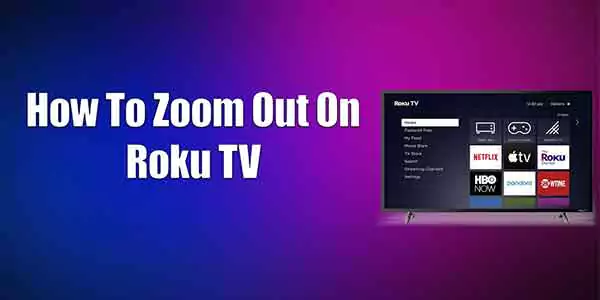Overview of the Roku Screen Zoom Issue
Roku has made a name for itself as a major participant in the rapidly changing streaming technology market by offering customers a smooth entertainment experience. However, like any technological innovation, Roku devices are not immune to issues. One recurring problem that users often encounter is the Roku Screen Zoom Issue.
Importance of Resolving the Issue
The importance of resolving the Roku Screen Zoom Issue cannot be overstated. As users increasingly rely on Roku devices for their entertainment needs, any disruption in the viewing experience can lead to frustration and dissatisfaction. This article aims to delve into the intricacies of this problem, providing users with a comprehensive understanding of its causes and effective troubleshooting methods.
Understanding the Roku Screen Zoom Problem
Common Symptoms
For a quick fix, figuring out the Roku Screen Zoom Issue is essential. Users may experience symptoms such as distorted images, overscan, or underscan, where parts of the screen are cut off. Additionally, text and graphics may appear too large or too small, making it difficult to navigate menus or enjoy content.
Impact on User Experience
The Roku Screen Zoom Issue has more effects than just being inconvenient. It can significantly diminish the overall user experience, hindering the enjoyment of movies, TV shows, and other streaming content. Understanding the implications of this problem underscores the urgency of finding effective solutions.
Devices Affected by the Issue
The Roku Screen Zoom Issue is not exclusive to a particular model but can affect various Roku devices. Whether you own a Roku Express, Streaming Stick, or a Roku Smart TV, being aware of the potential occurrence of this problem is essential for a proactive approach to troubleshooting.
Causes of Roku Screen Zoom Issue
Software Glitches
Software bugs are frequently the cause of the Roku Screen Zoom Problem. Bugs or errors in the device’s firmware can lead to unexpected changes in display settings, resulting in the zoom problem. Understanding the role of software in this issue is pivotal for targeted troubleshooting.
Hardware Issues
Sometimes, the problem may stem from hardware malfunctions. Issues with the HDMI port, cable, or internal components can disrupt the display settings and lead to the Roku Screen Zoom Issue. Exploring the hardware aspect is crucial for a holistic approach to problem-solving.
User Settings and Preferences
User-configured settings and preferences may inadvertently contribute to the screen zoom problem. Customized zoom choices or incorrectly adjusted display settings may continue to exist even after a device restart.
Recognizing the role of user settings empowers users to take control of their Roku experience.
Troubleshooting Steps
Restarting the Roku Device
One of the simplest yet effective troubleshooting steps is restarting the Roku device. This action can clear temporary glitches and reset the device to its default settings, potentially resolving the Screen Zoom Issue.
Checking for Software Updates
Ensuring that the Roku device has the latest software updates is crucial. Updates are frequently released by manufacturers to fix faults and improve performance. Checking for and installing these updates can eliminate software-related issues contributing to the screen zoom problem.
Adjusting Display Settings
Users can manually adjust display settings to rectify the screen zoom problem. Accessing the display settings menu allows for customization of screen size, format, and zoom preferences. Experimenting with these settings can help find the optimal configuration for a seamless viewing experience.
Testing HDMI Connections
A faulty HDMI connection can be a hidden culprit behind the Roku Screen Zoom Issue. Users should inspect cables and ports for damage and ensure a secure connection. Testing different HDMI ports or using a new cable can rule out hardware-related causes.
Resetting Display and Audio Settings
Resetting display and audio settings to their default configurations can be a decisive troubleshooting step. This action eliminates any user-configured preferences that might be contributing to the screen zoom problem. Users should be cautious about potential data loss during this process.
Advanced Solutions
Factory Resetting the Roku Device
For persistent issues, a factory reset may be necessary. This action restores the device to its original factory settings, erasing all user data and preferences. Before proceeding, users should back up essential data and be aware of the consequences of a factory reset.
Contacting Roku Support
In cases where individual troubleshooting steps prove insufficient, reaching out to Roku’s dedicated support can provide expert assistance. Roku support personnel can guide users through advanced diagnostics and potential solutions tailored to their specific situation.
Firmware Updates and Manual Installation
In some instances, users may need to manually install firmware updates if the automatic update feature fails. Roku provides detailed instructions on their official website for users to download and install updates manually. This method ensures that the device is running the latest and most stable firmware.
Preventive Measures
Regular Software Updates
Preventing the recurrence of the Roku Screen Zoom Issue involves proactive measures. Regularly checking for and installing software updates ensures that the device remains equipped with the latest fixes and improvements, minimizing the risk of encountering display-related problems.
Proper Handling of Roku Devices
Handling Roku devices with care is essential in preventing hardware-related issues. Avoiding physical damage to cables, ports, and the device itself contributes to a longer lifespan and sustained performance. Educating users on proper handling practices can significantly reduce the likelihood of encountering screen zoom problems.
Configuring Display Settings Appropriately
Encouraging users to configure display settings appropriately from the outset is a preventive measure against the screen zoom problem. Providing clear instructions on optimal settings for different types of content ensures an optimal viewing experience and reduces the need for subsequent troubleshooting.
User Tips and Tricks
Community-Tested Solutions
Roku’s vibrant user community often shares valuable insights and solutions. Users experiencing the screen zoom problem can benefit from community-tested solutions posted on forums and discussion boards. These firsthand experiences provide practical tips for resolving the issue.
Optimizing Roku Settings for Screen Display
Users can optimize their Roku settings to enhance the screen display and prevent future issues. This includes adjusting picture modes, enabling or disabling features like Dynamic Contrast, and experimenting with advanced display options. A proactive approach to optimizing settings can contribute to a consistently satisfying viewing experience.
Conclusion
Recap of Key Points
Resolving the Roku Screen Zoom Issue requires a multifaceted approach, encompassing an understanding of common symptoms, causes, and effective troubleshooting steps. From basic restarts to advanced solutions like factory resets, users have a range of tools at their disposal to regain control of their Roku viewing experience.
Encouragement for Users to Share Their Experiences
The collective knowledge of the Roku user community is a valuable resource. Encouraging users to share their experiences, tips, and success stories in resolving the screen zoom problem fosters a sense of collaboration and empowers others facing similar challenges.
Appendix
Glossary of Terms
To aid users in navigating technical terminology, a glossary provides definitions for key terms related to the Roku Screen Zoom Issue.
Additional Resources
A curated list of additional resources, including official Roku support documents and relevant articles