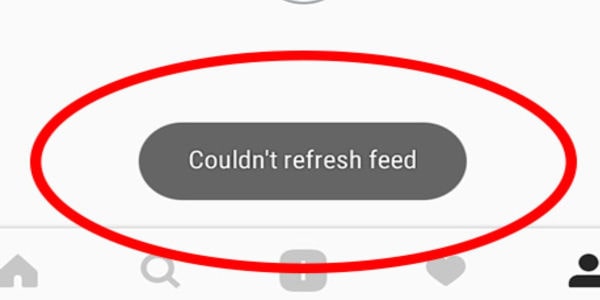Instagram, a popular photo and video-sharing social media platform owned by Facebook, provides users with a platform to share visual content, connect with others, and explore the lives of those they admire. It’s a hub for creative and engaging visual content.
However, there are times when Instagram users encounter the frustrating “Couldn’t refresh feed” error. In this article, we will guide you through the step-by-step process to resolve this issue and get your Instagram feed back on track.
Why the Instagram ‘Couldn’t refresh feed’ error occurs
Several factors can contribute to this error:
Slow Internet Connection
A sluggish or unstable internet connection can prevent Instagram from updating your feed. This issue often arises when multiple devices are using the same connection simultaneously or when the signal strength is weak.
Outdated Instagram App
Using an outdated version of the Instagram app can lead to various performance issues, including the ‘Couldn’t refresh feed’ error.
Instagram Servers Down
While uncommon, Instagram’s feed-refreshing process may fail due to temporary server outages. You can check Instagram’s official social media accounts for server status updates or use services like Downdetector to stay informed about any ongoing outages.
Full Instagram Cache
If the cache files for Instagram on your device are full, it can hinder the app’s performance and prevent your feed from updating. Cache files are temporary files stored by apps to enhance loading times.
Incorrect Date and Time Settings
Mismatched date and time settings on your device can cause conflicts with Instagram’s backend, resulting in the ‘Couldn’t refresh feed’ error.
Actions Blocked by Instagram
Instagram actively monitors user behavior and may restrict account functionality, especially for new accounts engaged in inauthentic activities like excessive liking, commenting, or following within a short time.
Check Your Internet Connection
Before diving into more complex troubleshooting steps, start with the basics. Ensure that your internet connection is stable. A poor or intermittent connection can lead to this error. Try switching between Wi-Fi and cellular data to see if the issue persists on both networks.
Restart the Instagram App
Sometimes, all it takes to fix minor glitches is to restart the Instagram app. Here’s how:
- On Android: Open the Recent Apps screen, swipe left or right to find Instagram, and swipe it off the screen. Then, reopen the app.
- On iOS: Double-click the home button or use gesture navigation to access the app switcher, find Instagram, and swipe it up or off the screen. Then, reopen the app.
-
Update the Instagram App
Compatibility issues and mistakes might arise from outdated applications. Verify that you are using the most recent Instagram version. Visit your device’s app store (Google Play Store for Android or App Store for iOS) and update the app if a newer version is available.
-
Clear Instagram Cache and Data
Cache and data accumulated by the Instagram app over time can lead to glitches. Clearing them can help resolve the “Couldn’t Refresh Feed” error. Here’s how:
- On Android: Go to Settings > Apps > Instagram > Storage > Clear Cache and Clear Data.
- On iOS: Go to Settings > Instagram > Reset App.
Please note that clearing data on iOS will log you out of the app, so ensure you have your login credentials handy.
-
Check for Outages
Sometimes, the issue may not be on your end but with Instagram itself. Check if Instagram is experiencing any outages or issues by visiting platforms like Down detector or checking Instagram’s official Twitter page for updates.
Reinstall Instagram
If none of the above methods work, consider reinstalling the Instagram app. This ensures that you have a fresh copy of the app without any corrupt files. Before doing this, make sure you know your login information, as you’ll need to log in again after reinstalling.
- Uninstall the Instagram app from your device.
- Go to the app store and reinstall Instagram.
- Log in using your credentials.
-
Contact Instagram Support
If the “Couldn’t Refresh Feed” error still persists after trying all the above methods, it’s time to reach out to Instagram’s support team. You can report the issue directly through the app or visit Instagram’s Help Center on their website for more assistance.
Conclusion
The “Couldn’t Refresh Feed” error on Instagram can be a frustrating roadblock, but it’s not insurmountable. By following the steps outlined in this article, you can troubleshoot and resolve the issue in most cases. Remember to start with the simplest solutions, such as checking your internet connection and restarting the app, before moving on to more advanced troubleshooting steps. With persistence and a bit of patience, you’ll likely have your Instagram feed back up and running smoothly in no time,