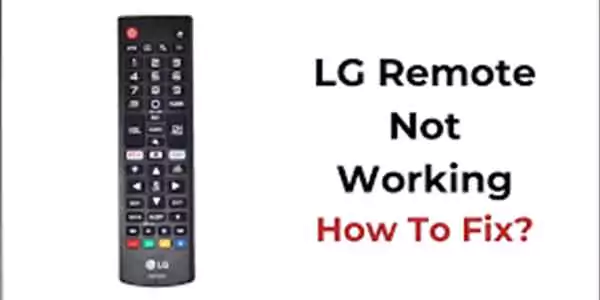What’s the Problem with LG TV Remote?
There’s nothing more frustrating than a remote that just won’t work for an LG TV owner. To be able to fix the problem, you first need to know why it might not be working. There could be several reasons that you are not having your LG TV remote working.
Technical Glitches
Like any electronic device, the remote control may encounter technical glitches that hinder its performance. This could be due to software bugs or internal issues.
Signal Interference
Electronic interference from other devices or even sunlight can disrupt the communication between the remote and the TV, rendering it ineffective.
Physical Damage
Accidental drops or spills can lead to physical damage to the remote, affecting its internal components and functionality.
Outdated Software
Sometimes, outdated software on your LG TV can cause compatibility issues with the remote control, leading to unresponsiveness.
Why Is Having a Working Remote Important?
Before going into the steps of troubleshooting, let’s briefly discuss why a working remote is crucial for the best TV experience. The remote control is literally your command center to go through the channels, adjust the volume, go to your favorite streaming services, and basically change other settings without having to get up and manually use the TV.
Without a working remote, you might find yourself able to only do the most basic of TV functions and might not delve into the full range of features your LG TV offers. Adding to that, using a remote makes watching TV all the more convenient to begin with, and is considered a necessity by most.
Basic Checks
Now that we understand the significance of a working remote, let’s go through some basic checks to identify and resolve the issue.
Are the Remote Batteries Okay?
The most common reason for a non-responsive remote is often the simplest: depleted batteries. Check the battery compartment of your LG TV remote and ensure the batteries are installed correctly and have sufficient power. If the batteries are low, replace them with new ones and see if the remote comes back to life.
Is Anything Blocking the Remote’s Path to the TV?
Infrared (IR) remotes, which are commonly used with LG TVs, rely on a direct line of sight between the remote and the TV’s IR sensor. Check for any obstructions between the remote and the TV, such as furniture, decor, or other devices. Clearing the path may improve signal reception.
Have You Tried Turning the Remote Off and On?
Just like any electronic device, a quick reboot can sometimes solve issues. Turn off the remote, remove the batteries, and wait for a minute before reinserting them. Power the remote back on and try using it again. This simple step can help reset any internal processes that may be causing the malfunction.
Remote Pairing
One of the first things to check when your remote control isn’t functioning correctly is the pairing between the remote and the TV. Here are two key steps to ensure a proper connection:
Re-Pairing the Remote with the TV
If your remote control has become unpaired from your LG TV, it’s crucial to re-establish the connection. To do this, follow these steps
Turn on your LG TV and ensure it is in a state ready to receive remote signals.
Locate the pairing button on the remote control. This is often a small button located inside the battery compartment.
Press and hold the pairing button for a few seconds until you see a light flashing on the remote.
While the light is flashing, point the remote at the TV and press the Power button. This should initiate the pairing process.
If successful, your remote control should now be paired with your LG TV. If the problem persists, consider replacing the remote batteries or move on to the next troubleshooting step.
Checking for Interference
Interference from other electronic devices or objects can disrupt the communication between the remote control and the TV. To eliminate this potential issue:
Ensure there are no obstacles between the remote and the TV, and that the remote is pointed directly at the TV’s infrared (IR) receiver.
Move away any electronic devices that may be causing interference, such as other remote controls, Wi-Fi routers, or cordless phones.
Test the remote from different angles and distances to see if the signal improves.
By addressing potential interference, you can improve the reliability of the remote control signal and resolve issues with responsiveness.
TV Settings
Sometimes, the problem lies in the TV settings rather than the remote control itself. Let’s explore some relevant settings that may affect remote functionality.
IR Receiver Settings
The Infrared (IR) receiver on your LG TV is responsible for receiving signals from the remote control. Ensure that the IR receiver is not obstructed by dust or other objects. Clean the area around the IR receiver and make sure it is positioned in a way that allows for a clear line of sight with the remote.
If the issue persists, check your TV’s settings menu for any options related to the IR receiver. Some models may allow you to adjust sensitivity or enable/disable the IR receiver. Consult your TV’s user manual for specific instructions on accessing and adjusting these settings.
Accessibility Settings
LG TVs often come equipped with accessibility features that could inadvertently affect remote control functionality. Navigate to the TV’s settings menu and look for accessibility or assistance options. Disable any features that may be conflicting with the remote control, such as voice commands or motion control.
Make sure the TV’s software is updated as well. Manufacturers frequently release firmware updates that address bugs and improve device compatibility. Updating your TV’s software may resolve remote control issues caused by software glitches.
Remote Control Buttons
If the remote control appears to be partially responsive or certain buttons are not working, there are steps you can take to troubleshoot and potentially fix the problem:
Testing Individual Buttons
To identify whether the issue is specific to certain buttons, perform a thorough test of each button on the remote control. Press each button individually and observe the TV’s response. If you notice that some buttons are not registering, the problem may be with the remote itself.
In such cases, consider cleaning the remote control or replacing it if cleaning doesn’t resolve the issue. If your TV supports a smartphone app for remote control, you can also use it as a temporary alternative while you address the problem with the physical remote.
Cleaning the Remote
Over time, dust, dirt, and grime can accumulate on the surface of the remote control, leading to connectivity issues. Here’s a step-by-step guide to cleaning your remote:
a. Take out the remote control’s batteries.
b. Use a soft, lint-free cloth to wipe down the entire surface of the remote, including the buttons.
c. If there are stubborn stains or dirt between the buttons, use a cotton swab dipped in rubbing alcohol to gently clean those areas.
d. Allow the remote to dry completely before inserting new batteries.
Regular cleaning not only improves the functionality of the remote but also prolongs its lifespan.