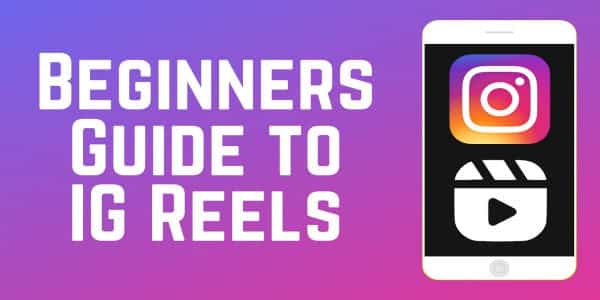Introduction
In the dynamic world of social media, Instagram continues to be a pioneer in introducing engaging features to keep users entertained and connected. Among these features, Instagram Reels stands out as a versatile tool for creating short, captivating videos. This article will guide you through the process of making Reels on Instagram using gallery pictures, unlocking a new dimension of creativity and personalization.
What is the Instagram Reels
Instagram Reels are short videos of fun set to music or voiceover. The maximum duration of a Reel is 60 seconds. It gives an opportunity to its users to highlight any particular skill or any portion of their life to share with their followers in a fun and engaging manner. The feature comes with various tools and options that make it easy for users to add filters, effects, and music to spice up the content.
Importance of Using Gallery Pictures
While Instagram Reels often feature real-time video recordings, using gallery pictures adds a unique twist to your content creation. Leveraging the photos stored on your device allows you to curate a visually appealing and well-thought-out montage, offering a different perspective to your followers. This method is particularly useful for those who want to showcase a collection of memories, travel experiences, or creative projects through a seamless and eye-catching Reel.
How to Make Reels On Instagram! Step By Step
Step 1: Start an Instagram Reel
Begin by launching the Instagram app on your device. At the top of your screen, you will find the addition button – a plus sign within a square icon. Tap on this button to initiate the creation of a new post.
Step 2: Upload and Select Photos
Once you’ve clicked on the addition button, you will see options for creating content. Tap on “Reel,” represented by a clapperboard icon. This will launch the Reels interface.
Now, it’s time to upload and select the photos you intend to use for your Reel. You can either get them directly from your gallery or use the Instagram camera to take new ones. Tap on the gallery icon, usually at the bottom left of the screen, to access your gallery.
Accessing your gallery, pick the pictures you want to use in your Reel. You can pick more than one image, thus making your montage dynamic and visually inviting.
Step 3: Pick a Trending Audio
Adding audio to your Reel can enhance its impact and engagement. Instagram provides an extensive library of trending and popular audio clips that you can choose from. Tap on the music note icon to access the audio options.
Select a suitable track that complements the theme or mood of your Reel. You can preview different audio clips before making a final decision. Once you’ve found the perfect audio, tap on it to add it to your Reel.
Step 4: Set the Timing
Each photo in your Reel will be displayed for a specific duration. To control the timing, use the slider at the bottom of the screen. Adjust the slider to set the time each photo appears in your montage. This step is crucial for creating a well-paced and visually engaging Reel.
Step 5: Save and Post
Once you are satisfied with your montage, it’s time to save and post your Instagram Reel. Tap on the arrow icon located at the bottom right of the screen. This will take you to the final editing screen where you can add captions, hashtags, and choose your sharing preferences.
After adding the finishing touches, hit the “Share” button to publish your Reel to your Instagram profile. Your followers will now be able to enjoy your creative montage made from gallery pictures.
Before delving into the step-by-step guide, ensure that you have the latest version of the Instagram app installed on your device. Regular updates often include bug fixes, new features, and improvements to existing tools, ensuring a smoother and more enjoyable user experience.
Accessing the Reels Feature
To access the Reels feature, simply open the Instagram app and tap on the addition button at the top of your screen. From the options presented, select “Reel” to enter the Reels interface.
Understanding Reels Interface
The Reels interface is designed to be user-friendly, with intuitive controls and features. At the bottom of the screen, you’ll find various icons for navigation and customization. Familiarize yourself with these icons to make the most out of your Reel creation:
- Gallery Icon: Allows you to access and select photos from your device’s gallery.
- Music Note Icon: Opens the audio library, enabling you to choose a track for your Reel.
- Timer Icon: Adjusts the timing for each photo in your montage.
- Arrow Icon: Takes you to the final editing screen where you can add captions, hashtags, and share your Reel.
Creating a Reel 2nd Method
Initiating the Reel Creation Process
To get started, open the Instagram app and navigate to the camera icon at the top-left corner of your home screen. Once there, select the ‘Reels’ option, located alongside other camera features like ‘Story’ and ‘Live.’ This will take you to the Reels creation interface, where you can begin piecing together your gallery pictures.
Adding Gallery Pictures to Your Reel
In the Reels interface, you’ll find various options at the left side of the screen. Choose the gallery icon to access your device’s photo library. Select the images you’ve organized for your Reel and tap ‘Next.’ Instagram allows you to add multiple pictures to your Reel, making it easy to compile a cohesive visual story.
Editing Tools and Features
Once your pictures are added, it’s time to enhance and personalize your Reel using Instagram’s editing tools and features.
Trimming and Cutting Images
Each picture in your Reel can be trimmed to a specific duration, ensuring that your video flows smoothly. Tap on a picture in the timeline at the bottom of the screen, and an option to adjust its duration will appear. Trim each image accordingly to maintain a dynamic pace throughout your Reel.
Adding Text and Stickers
To add context, captions, or playful elements to your Reel, utilize the text and sticker features. Tap on the icons at the top of the screen to access these options. Experiment with different fonts, colors, and sticker placements to enhance the visual appeal of your Reel and convey your message effectively.
Using Filters and Effects
Instagram offers a range of filters and effects to add flair to your Reel. Experiment with different options to find the aesthetic that suits your content. Whether it’s a vintage vibe, bold colors, or subtle enhancements, filters can elevate the overall look of your Reel. Additionally, explore special effects like slow motion or fast-forward to add creative elements to specific moments.
Enhancing Your Reel
Incorporating Music and Audio
One of the key elements that make Instagram Reels stand out is the integration of music and audio. To add a soundtrack to your reel, tap on the ‘Music’ icon on the left side of the screen. Browse through Instagram’s extensive music library and select a track that complements the mood of your images.
Additionally, you can use your own recorded audio or explore the wide range of audio clips available on Instagram. Experiment with different soundtracks to find the perfect match for your gallery pictures.
Utilizing Instagram’s Creative Tools
Instagram offers a variety of creative tools to enhance your Reels. Explore features like effects, filters, and stickers to add a unique touch to your images. Tapping on the smiley face icon at the top of the screen allows you to access a plethora of creative tools.
Experiment with different filters to evoke specific emotions or use effects to add a playful twist to your Reel. Stickers can be used to convey messages, share locations, or add a touch of humor. Don’t hesitate to get creative and customize your gallery pictures with these tools to make your Reel visually appealing.
Experimenting with Speed and Transitions
To create a visually dynamic Reel, experiment with the speed and transitions of your gallery pictures. Tap on the speed icon to adjust the playback speed of your images. This can add a dramatic effect or help synchronize your visuals with the chosen soundtrack.
Smooth transitions between images contribute to the overall flow of your Reel. Use the timer and countdown features to ensure a seamless transition between pictures. By playing around with speed and transitions, you can elevate your gallery pictures into a compelling visual narrative.
Finalizing Your Reel
Previewing Your Reel
Before finalizing your Instagram Reel, take advantage of the preview feature. This allows you to review your creation and make necessary adjustments. Watch the entire Reel to ensure that the pacing, transitions, and effects align with your creative vision.
Adjusting Settings and Privacy
After previewing your Reel, tap on the arrow icon to proceed to the finalization stage. Here, you can adjust various settings such as the cover image, captions, and privacy settings. Choose a captivating cover image that encapsulates the essence of your Reel and set the appropriate privacy settings based on your preferences.
Adding Captions and Hashtags
Crafting an engaging caption is crucial for capturing your audience’s attention. Use this opportunity to provide context, share your thoughts, or convey a call-to-action. Additionally, include relevant hashtags to increase the discoverability of your Reel. Experiment with popular and niche hashtags to expand your reach on Instagram.
Posting and Sharing
Determining the Right Time to Post
Timing plays a crucial role in the success of your Instagram Reel. Consider your target audience and their online behavior when determining the best time to post. Utilize Instagram Insights to analyze your followers’ activity patterns and optimize your posting schedule accordingly.
Sharing to Your Instagram Profile
Once you’ve fine-tuned your Reel and set the necessary details, it’s time to share it with your audience. Tap on the ‘Share’ button, and your Reel will be published on your Instagram profile. Encourage engagement by responding to comments and interacting with your audience.
Utilizing Instagram Features for Visibility
To enhance the visibility of your Reel, leverage Instagram’s features such as Stories, IGTV, and cross-platform sharing. Share a preview of your Reel on your Stories to generate interest and drive traffic to your profile. Additionally, consider sharing your Reel on other platforms to broaden your audience.
Understanding Instagram Reels
Before diving into the how-to, let’s briefly understand what Instagram Reels are. Introduced as a feature within the Instagram app, Reels allows users to create short, engaging videos set to music. These videos can be up to 60 seconds long and are a fantastic way to express yourself, share your talents, and connect with your audience.
Engaging with Your Audience
Responding to Comments
Interacting with your audience is crucial for building a loyal following. Regularly check the comments on your Reels and respond to them. Acknowledge compliments, answer questions, and express gratitude for the engagement. This not only strengthens your connection with followers but also boosts the visibility of your content.
Encouraging User Interaction
Encourage your audience to participate by posing questions, creating polls, or prompting them to share their thoughts in the comments. The more interactive your Reels are, the more likely they are to be shared, increasing your reach on the platform.
Monitoring Reel Performance
Instagram provides insights into your Reels’ performance, offering valuable data on views, likes, comments, and shares. Analyze this data regularly to understand what resonates with your audience. Use these insights to refine your content strategy and create Reels that consistently engage your followers.
Troubleshooting
Common Issues and Solutions
Creating Instagram Reels from gallery pictures may encounter some common issues, such as syncing problems with music or glitches during editing. If you face any challenges, refer to Instagram’s Help Center or community forums for troubleshooting tips. Common solutions often include updating the app, clearing cache, or reinstalling the application.
Technical Tips for a Smooth Process
To ensure a seamless experience, make sure your phone’s operating system and Instagram app are up to date. Clearing unnecessary files and having sufficient storage space can also prevent technical glitches. Additionally, a stable internet connection is essential for smooth uploading and sharing of your Reels.
Inspiration and Ideas
Exploring Successful Reels
Browse through Instagram to discover Reels that have gained popularity. Analyze what makes them stand out – whether it’s the creative use of music, unique editing techniques, or compelling storytelling. Drawing inspiration from successful Reels can spark ideas for your own content.
Finding Creative Concepts for Your Reels
Experiment with different themes and concepts to keep your Reels fresh and engaging. From behind-the-scenes glimpses to tutorials and challenges, there are countless ways to showcase your personality and creativity. Pay attention to current trends and adapt them to fit your unique style.
Finale Thoughts!
Mastering the art of creating Instagram Reels from gallery pictures is a valuable skill in the ever-evolving social media landscape. By carefully selecting, editing, and sharing your gallery images, you can craft compelling Reels that resonate with your audience. Engaging with your followers, troubleshooting any technical issues, and seeking inspiration will contribute to your success on the platform. So, get creative, share your story, and watch your Instagram Reels captivate a wider audience.
FAQs:
How do I make a reel from a gallery photo?
Making a reel from a gallery photo on Instagram is a straightforward process. Follow these steps:
- Open the Instagram app on your mobile device.
- Swipe right to access the camera or tap on your profile picture in the top-left corner.
- Choose the “Reels” option at the bottom of the screen.
- Once in the Reels editor, you’ll find an option to select media. Tap on the gallery icon to import photos from your device’s gallery.
- Pick the photo you want to start with and arrange them in the desired order by selecting and dragging them within the Reels editor.
- Adjust the duration for each photo to fit within the 60-second limit.
- Add music, effects, and make any necessary edits to enhance your reel.
- Preview your reel to ensure everything looks as you want it.
- Write a caption, add relevant hashtags, and click “Share” to post your reel on Instagram.
How do you make a 27 photo reel?
To create a reel with 27 photos on Instagram, you’ll need to follow the same process as making a reel from a single gallery photo. However, keep in mind that Instagram Reels have a maximum duration of 60 seconds. Here’s a general guide:
- Follow steps 1-4 from the previous answer to enter the Reels editor and import your gallery photos.
- Arrange the photos in the desired order.
- Since you have 27 photos, you’ll need to distribute the time among them to fit within the 60-second limit. Divide 60 seconds by 27 to get the approximate duration each photo should be displayed.
- Adjust the duration for each photo accordingly.
- Add music, effects, and make any necessary edits.
- Preview your reel to ensure it flows smoothly.
- Write a caption, add relevant hashtags, and click “Share” to post your 27-photo reel on Instagram.
How do you make multiple pictures reels on Instagram?
Making multiple pictures reels on Instagram involves the same process as creating a reel with a single photo. Here’s a step-by-step guide:
- Open the Instagram app on your mobile device.
- Swipe right to access the camera or tap on your profile picture in the top-left corner.
- Choose the “Reels” option at the bottom of the screen.
- Once in the Reels editor, select the gallery icon to import multiple photos.
- Pick the photos you want to include and arrange them in the desired order.
- Adjust the duration for each photo to fit within the 60-second limit.
- Enhance your reel by adding music, effects, and making edits.
- Preview your reel to ensure it meets your expectations.
- Write a caption, add relevant hashtags, and click “Share” to post your multiple pictures reel on Instagram.
Can you post pictures as reels on Instagram?
Yes, you can post pictures as reels on Instagram. Follow these steps:
- Open the Instagram app on your mobile device.
- Swipe right to access the camera or tap on your profile picture in the top-left corner.
- Choose the “Reels” option at the bottom of the screen.
- Once in the Reels editor, select the gallery icon to import the pictures you want to use.
- Pick the pictures and arrange them in the desired order within the Reels editor.
- Adjust the duration for each picture to fit within the 60-second limit.
- Add music, effects, and make any necessary edits to enhance your reel.
- Preview your reel to ensure it looks as you want it.
- Write a caption, add relevant hashtags, and click “Share” to post your pictures as a reel on Instagram.