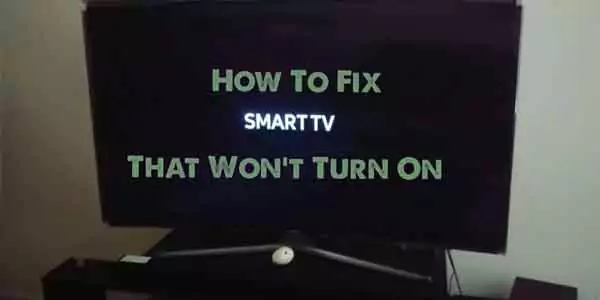Introduction
In this era of leading-edge home entertainment, Samsung TVs are considered one of the most technologically advanced platforms that offer customers unparalleled visual experience. However, even the most sophisticated appliances sometimes experience problems, and one of the most annoying issues that a user can experience is when a Samsung TV does not turn on. In this troubleshooting guide, we will look at common causes behind this issue and practical solutions for you to turn your TV back on.
What is the Issue
The scenario is all too familiar: you press the power button on your Samsung TV remote, and instead of the anticipated vibrant display, there’s nothing. A blank screen, a lack of response – it’s a situation that can leave you scratching your head and wondering what went wrong. Understanding the potential reasons behind this problem is the first step towards finding a resolution.
Importance of Addressing the Problem
The importance of resolving the “Samsung TV won’t turn on” issue cannot be overstated. A malfunctioning TV not only disrupts your entertainment but may also lead to unnecessary stress and inconvenience. Knowing how to troubleshoot and fix the problem can save you time and money, preventing the need for costly repairs or replacement.
Common Causes for Samsung TV Not Turning On
Power Supply Issues
Power supply problems are among the primary culprits when a Samsung TV refuses to turn on. Even the most advanced television relies on a consistent and reliable power source.
Faulty Power Cord
One of the first things to check is the power cord. Over time, cords can become damaged or frayed, resulting in a disrupted power supply to the TV. Inspect the power cord for any visible signs of wear, and if detected, replace it with a new one.
Power Outlet Problems
Sometimes, the issue may not lie with the TV itself but with the power outlet. Ensure that the outlet is functioning correctly by plugging in another device. If the outlet is faulty, address the problem or try plugging the TV into a different outlet.
Remote Control Malfunctions
In some cases, the problem might not be with the TV hardware but with the remote control.
Battery Issues
Check the batteries in your remote control. Over time, batteries lose their charge, leading to remote control malfunctions. Replace the batteries with fresh ones and attempt to turn on the TV again.
Signal Transmission Problems
If the remote control seems to be working, it would indicate some problem with the signal transmission. Keep clear any obstruction between the remote and the sensor of the TV. In addition, point the remote directly to the TV and try once again to press the power button.
Software and Firmware Glitches
Modern smart TVs like Samsung’s often rely on sophisticated software and firmware to function seamlessly. Glitches in these systems can cause the TV to refuse to turn on.
Software Updates
Check if your TV’s software is up to date. Manufacturers regularly release software updates to address bugs and improve performance. Navigate to the TV’s settings menu and initiate a software update if available.
Firmware Issues
It’s acting as an operating system for your television. If there is an issue with the firmware, it can badly impact the functioning of your TV by switching it on. Refer to the Samsung support site for finding the correct firmware update for your model. Continue with updating by the instructions and get the issues fixed.
Troubleshooting Steps
Basic Checks
Verify Power Connection
The first step in troubleshooting a non-responsive Samsung TV is to ensure that it is receiving power. Check the power cable for any visible damage and make sure it is securely connected to both the TV and the power outlet.
Test the Power Outlet
Sometimes, the issue might be with the power source rather than the TV itself. Plug another device into the same power outlet to check if it is functional. If the alternative device powers up, the problem likely lies within the TV.
Check Remote Control Functionality
Ensure that the remote control is working correctly. Replace the batteries and check for any visible damage. If possible, try using a universal remote to eliminate the possibility of a faulty remote control.
Power Cycle the TV
Perform a simple power cycle by unplugging the TV from the power source and waiting for at least 10 minutes. Afterward, plug it back in and attempt to turn it on. This can sometimes resolve issues related to temporary glitches.
Perform a Factory Reset
If the power cycle doesn’t work, consider performing a factory reset on your Samsung TV. Refer to the user manual for instructions on how to reset the TV to its default settings. Keep in mind that this will erase any custom settings and configurations.
Update Software and Firmware
Outdated software or firmware can lead to functionality issues. Check if there are any available updates for your Samsung TV and install them according to the manufacturer’s instructions. This can be done through the TV’s menu or by visiting the official Samsung website.
Professional Assistance
If the basic checks and troubleshooting steps do not resolve the issue, it may be time to seek professional assistance. Contact Samsung customer support or visit an authorized service center to get expert help in diagnosing and fixing the problem.
Advanced Diagnostics
Testing Components
If the basic checks yield no results, it’s time to delve deeper into the TV’s internal components. This involves checking the power supply unit, main board, and remote control sensor.
Power Supply Unit
The power supply unit is responsible for providing electricity to various components of the TV. Use a multimeter to check the voltage output from the power supply unit. If there is no power output or irregular voltage, the power supply unit may need replacement.
Main Board
The main board is the brain of the TV coordinating signals between different components. Inspect the main board for visible damage and use a multimeter to check for voltage irregularities. If the main board is faulty, it may need to be replaced.
Remote Control Sensor
The remote control sensor receives signals from the remote, allowing you to control the TV. Ensure that the sensor is not blocked or damaged. Test its functionality using a known working remote or a universal remote.
Multimeter Usage for Voltage Checks
A multimeter is an essential tool for diagnosing electronic issues. Learn how to use it to check voltages on various components like the power supply unit and main board. Be cautious and follow safety guidelines to avoid electrical hazards.
Infrared Sensor Testing
If the remote control sensor is suspected to be the issue, use an infrared sensor tester or a smartphone camera to check if the remote is emitting signals. If the sensor is not receiving signals, it may need replacement.
Preventive Measures
Cleaning
Dust accumulation can affect the internal components of your TV, leading to overheating and potential malfunctions. Regularly clean the vents and other openings on your TV using a soft, dry cloth. Avoid using cleaning agents that could damage the screen or other parts.
Firmware Updates
Ensure that your Samsung TV’s firmware is up to date. Manufacturers often release firmware updates to address software bugs and improve overall performance. Check for updates in the TV’s settings menu or visit the official Samsung website for the latest firmware version.
Power Surge Protection
Power surges can cause irreparable damage to electronic devices, including your Samsung TV. Invest in a quality surge protector to safeguard your TV from sudden voltage spikes. This preventive measure can significantly extend the lifespan of your TV and protect it from unexpected power fluctuations.
Using Surge Protectors
Connect your TV to a surge protector rather than directly to the power outlet. Surge protectors are designed to absorb excess voltage and prevent it from reaching your electronic devices. This added layer of protection can be instrumental in preventing power-related issues.
Conclusion
A Samsung TV refusing to turn on can be a frustrating experience, but armed with the knowledge of common causes and practical solutions, you can troubleshoot and resolve the issue. From power supply problems to remote control malfunctions and software glitches, this guide provides a comprehensive overview of potential issues and steps to take for resolution. By addressing these issues systematically, you can bring your Samsung TV back to life and continue enjoying the immersive entertainment experience it promises.
Recap of Key Points
To summarize, troubleshooting a Samsung TV that won’t turn on involves checking the power source, remote control, and physical buttons. Power cycling and observing indicator lights can help identify the nature of the problem. Additionally, regular maintenance, including cleaning and firmware updates, can prevent issues from occurring.
When to Seek Professional Help
While many issues can be resolved through the troubleshooting steps mentioned, there are instances where professional assistance is necessary. If you’ve followed the troubleshooting guide and your Samsung TV still won’t turn on, it’s advisable to seek help from a qualified technician or contact Samsung’s customer support.
FAQs:
Why is my Samsung TV not turning on?
Your Samsung TV may not be turning on due to various reasons such as power supply issues, remote control malfunctions, or software glitches. It’s essential to troubleshoot each potential cause systematically to identify the underlying problem.
How can I check if it’s a power supply issue?
To check if there’s a power supply issue, start by ensuring that the power cord is securely plugged into both the TV and the power outlet. Try using a different power outlet or testing the current outlet with another device to rule out any issues with the outlet itself. If the TV still doesn’t turn on, there might be a problem with the power supply unit inside the TV.
What should I do if the remote control is not working?
If the remote control isn’t working, first replace the batteries and ensure there are no obstructions between the remote and the TV’s infrared sensor. If the issue persists, try using the buttons on the TV itself to power it on. Alternatively, you can use a universal remote if available, or try resetting the remote control.
Are there specific software updates that might resolve the issue?
Yes, software and firmware updates released by Samsung can often address performance issues and bugs, including problems related to the TV not turning on. Check for updates in the TV’s settings menu or on Samsung’s support website, and follow the instructions to install any available updates.
How do I perform a factory reset on my Samsung TV?
Performing a factory reset can help resolve software-related issues. To do this, navigate to the TV’s settings menu, find the option for factory reset (usually located in the System or Support section), and follow the on-screen instructions. Keep in mind that a factory reset will erase all customized settings and data, so proceed with caution.
When should I seek professional assistance?
If you’ve tried the troubleshooting steps and your Samsung TV still won’t turn on, it may be time to seek professional assistance. Signs that you may need professional help include issues with internal components like the power supply unit or main board, which may require specialized knowledge and tools to diagnose and repair.
Can I use a multimeter to diagnose the problem myself?
Yes, a multimeter can be a useful tool for diagnosing electrical issues. If you’re comfortable with electronics, you can use a multimeter to check the voltage at various points in the TV, such as the power supply unit. Be sure to follow safety precautions, and if you’re unsure, it’s advisable to seek assistance from a professional technician.
What preventive measures can I take to avoid this issue in the future?
Regular maintenance, such as cleaning vents to prevent overheating, and keeping the TV’s software and firmware up to date, can help prevent issues. Additionally, using surge protectors can safeguard your TV from power surges caused by lightning or fluctuations in the electrical grid.
Is there a warranty for Samsung TVs, and how do I use it?
Samsung TVs typically come with a manufacturer’s warranty. Check your TV’s documentation or visit Samsung’s official website to determine the warranty status. If your TV is still under warranty, contact Samsung’s customer support for guidance on initiating a warranty claim and obtaining service.
Can a power surge damage my TV, and how can I protect it?
Yes, power surges can potentially damage electronic devices, including TVs. To protect your TV, use a quality surge protector with sufficient joule rating. This helps absorb excess voltage and prevent it from reaching your TV. Consider unplugging your TV during severe storms or using a smart surge protector with automatic shutoff capabilities.