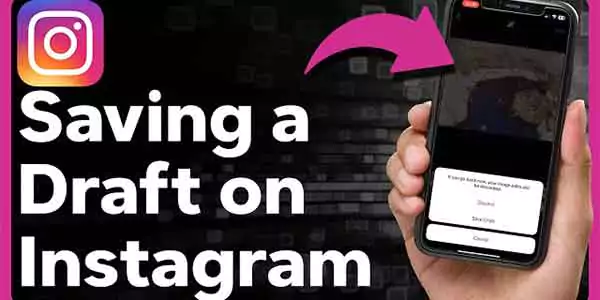Introduces Saving Instagram Drafts!
Instagram is a dynamic medium that keeps rolling out new features to ensure greater engagement by the users. Draft saving is one of the features that has revolutionized the life of creators and users. In this post, we will go through the entire process related to Instagram drafts, understand the importance of such features, and how to save and use drafts professionally.
Instagram Drafts
Instagram drafts are a little digital workspace where you can save your half-done posts, helping you be creative with your content. Whether a casual user or a dedicated influencer, the ‘drafts’ feature allows an easy way to fine-tune your content before sharing it with your audience.
Saving Drafts
The importance of saving drafts on Instagram cannot be overstated. It provides users with the freedom to experiment with various captions, hashtags, filters, and edits without the pressure of immediate posting. This feature proves especially useful for businesses, influencers, and individuals who want to maintain a consistent and polished aesthetic on their profiles.
Accessing Instagram Drafts
Navigating to the Drafts Section
You can access your drafts on Instagram by simply following these steps: Launch the Instagram app on your device and go to the post creation screen. If you’ve started creating a post and would like to save it as a draft, you will have the option on your screen.
Tap the back arrow or the “Cancel” option, and a prompt will appear asking if you want to discard changes or save the post as a draft. Tap on “Save Draft” to save the post for further editing and posting.
Understanding the Drafts Interface
Once you’ve saved a draft, accessing it is equally simple. On the main screen of the Instagram app, tap on the “+” icon to create a new post. Instead of starting from scratch, you’ll notice an option that says “Drafts” at the bottom of the screen. Tap on it, and you’ll be directed to a dedicated section where all your saved drafts are stored.
In the drafts interface, you’ll find a list of your saved drafts, each represented by a thumbnail image preview. Tapping on a specific draft allows you to resume editing and refining the post before deciding to share it with your followers.
Creating a Draft
Composing a New Post
To utilize the drafts feature, begin by creating a new post as you normally would. Select the photo or video you want to share, apply filters, and add captions or stickers to enhance your content. As you go through the creative process, you may decide to take a break, gather more inspiration, or seek feedback from others before finalizing your post.
Instead of feeling pressured to complete the post in one sitting, you can save your progress as a draft by tapping the back arrow or “Cancel” option when you’re finished editing. Instagram will then give you the option to save the post as a draft or to remove the modifications. Opting for the latter ensures that your work is preserved for future refinement.
Saving a Post as a Draft
It’s a wise decision to save a post as a draft since it helps you keep your profile’s feed consistent and well-curated. After tapping the “Save Draft” option, the partially completed post is stored in the drafts section for later access. This feature proves invaluable when you want to plan your content calendar, ensuring a steady stream of high-quality posts without the stress of last-minute creations.
By understanding how to save drafts on Instagram, you gain control over your content creation process, fostering a more deliberate and thoughtful approach to sharing your stories and experiences.
Editing and Customizing Drafts
Modifying Captions and Text
One of the primary advantages of Instagram Drafts is the ability to refine captions and text at your own pace. To edit the text, open the saved draft from your profile and tap on the caption or text field. Make the necessary changes, and the draft will automatically update.
Editing Photos and Videos
Instagram Drafts also empower users to perfect their visual content before publishing. Open the draft, and you’ll find options to edit photos and videos just like in the initial post creation process. Utilize filters, adjust brightness, or trim videos until your content meets your standards.
Adding or Removing Elements
If you decide to include or exclude certain elements from your draft, the editing process is simple. Tap on the edit icon (pencil) when viewing your draft, and you’ll be able to add or remove photos, videos, and other multimedia elements. This flexibility ensures that your content evolves according to your vision.
Saving Multiple Drafts
Managing and Organizing Drafts
As your collection of drafts grows, effective management becomes crucial. Drafts have their own section on Instagram, which you may access from your profile. To organize your drafts, create a system that allows you to easily locate and prioritize them. Consider using labels, such as content type or posting schedule, to streamline your draft management process.
Tips for Efficient Draft Management
To make the most of Instagram Drafts, consider implementing the following tips
a. Consistent Labels: Adopt a consistent labeling system for your drafts. Whether it’s categorizing by content type or publication date, clear labels will save you time when searching for specific drafts.
b. Regular Review: Set aside dedicated time to review and update your drafts regularly. Trends and priorities change, and revisiting your saved content ensures it remains relevant and aligned with your current goals.
Retrieving and Publishing Drafts
Accessing Saved Drafts
When you’re ready to retrieve a draft, navigate to your profile and tap on the three horizontal lines in the top-right corner. From the menu, select “Drafts.” Here, you’ll find a list of all your saved drafts. To continue editing, tap the chosen draft.
Finalizing and Posting from Drafts
Once you’ve made all the necessary edits and adjustments, you can proceed to publish your post directly from the drafts section. Select the “Share” option, include any more tags or captions, and decide if you want to share the post right away or at a later time.
Troubleshooting Draft Issues
Common Problems and Solutions
Despite the simplicity of the drafts feature, users may encounter occasional issues. One common problem is drafts not saving properly. If you find your drafts missing or incomplete, check your internet connection first. A stable connection ensures seamless saving and retrieval of drafts.
Another common issue is drafts not appearing in the designated section. This might occur due to app glitches or outdated versions. Make sure the Instagram app is up to date, and try refreshing the app by signing out and back in if the issue continues.
Ensuring Drafts Are Saved Properly
To avoid losing your work, make it a habit to save drafts frequently during the creation process. Saving drafts periodically reduces the risk of losing data in case of unexpected app crashes or connectivity issues. Additionally, double-check that your drafts are saving by navigating to the “Drafts” section regularly.
Advanced Draft Features
Collaborative Drafts
Instagram’s drafts feature makes it possible to create content together. Save your work and share it with another user to collaborate on a draft. You can accomplish this by direct messaging your collaborator with the draft. Once received, the collaborator can access and edit the draft, fostering teamwork and creativity.
Using Drafts for Marketing Strategies
Businesses can leverage the drafts feature to streamline their Instagram marketing strategies. Create a repository of content drafts tailored for different campaigns, events, or product launches. This not only saves time during the actual execution of a marketing plan but also ensures a consistent and cohesive visual identity for your brand.
Best Practices for Instagram Drafts
Planning and Scheduling Content
Effectively using Instagram drafts involves strategic planning and scheduling. Develop a content calendar to organize your posting schedule and plan ahead. Use drafts to create and store content for upcoming posts, ensuring a consistent flow of engaging material for your followers.
Leveraging Drafts for Consistency
Maintaining a consistent aesthetic on Instagram is crucial for building a recognizable brand identity. Use the drafts feature to experiment with various filters, captions, and layouts until you find a style that resonates with your audience. Save these drafts as templates to maintain consistency across your posts.
Final thoughts
Instagram drafts offer users a powerful tool to enhance their content creation process. By mastering the art of saving drafts troubleshooting common issues, exploring advanced features, and adopting best practices, users can unlock the full potential of this feature. Whether you’re an individual user looking to refine your personal brand or a business aiming to optimize its marketing strategies, Instagram drafts provide a valuable resource for enhancing creativity, collaboration, and content consistency. Incorporate these tips into your Instagram routine, and watch your content creation process become more efficient and effective.
FAQs:
What are Instagram Drafts?
With Instagram Drafts, you may save your edits for a post and return to them at a later time before publishing.
How do I access Instagram Drafts?
To access your drafts, begin by writing a new post and then go to the app’s drafts section.
Can I save both photos and videos as drafts?
Yes, you can save both photos and videos as drafts, giving you the flexibility to edit and finalize your content.
Are drafts visible to others?
No, drafts are private, and only you can see and access them. Neither your followers nor anybody else on Instagram will be able to see them.
Can I edit my drafts before posting?
Absolutely! You can edit captions, adjust photos or videos, and make any other changes to your drafts before deciding to publish them.
How many drafts can I save at once?
Instagram doesn’t impose a strict limit on the number of drafts you can save, so you can create and store multiple drafts as needed.
Do drafts have an expiration date?
No, drafts don’t have an expiration date. They will remain saved in your drafts section until you decide to delete them.
Can I collaborate with others on drafts?
Yes, there are features that allow collaboration on drafts, enabling multiple users to work on and contribute to a post.
How should I proceed if I unintentionally erase a draft?
If you accidentally delete a draft, it cannot be recovered. It’s a good practice to be cautious while managing your drafts to avoid unintentional deletions.
Can I schedule posts using drafts?
Although Instagram doesn’t have a built-in scheduling mechanism, drafts are a useful tool for organizing, modifying, and storing posts. To schedule your postings, nevertheless, you can make use of external programs.